Serving static assets
Overview
When a dapp is deployed to ICP and has a frontend configured, the frontend assets will be displayed via a URL that contains the canister's ID. For local deployments, canisters are accessible through local URLs such as http://127.0.0.1:4943/?canisterId=<canister-id>. The port 4943 is the default local deployment port, though this can be changed via the dfx configuration or using a dfx flag. Learn more about custom local networks.
For canisters deployed to the mainnet, the canister can be accessed in a web browser using the canister's ID followed by .ic0.app. For example, the Motoko Playground is an application with a frontend user interface that can be used to deploy canisters in a temporary, sandbox environment. This dapp can be accessed via the URL https://m7sm4-2iaaa-aaaab-qabra-cai.ic0.app/.
Dapps may have complex frontends that serve dynamic, interactive interfaces, or they can serve simple, static webpages such as HTML and CSS pages. This guide will walkthrough how to display static assets using a frontend canister.
Types of assets
Assets can come in many forms, such as:
CSS.
JavaScript.
React.
HTML.
Images, videos, or streaming content.
User interfaces that combine CSS, HTML, React, or other frameworks together.
Dynamic assets, such as dashboards that frequently update with real-time data.
Point of sale interfaces.
This guide will focus on static assets using HTML and CSS. For more information on using other asset types, follow the custom frontend guide or the existing frontend guide.
Configuring dfx.json
First, you will need a dfx project. One can be created using dfx new in the command line. Learn more about dfx and dfx new.
Once you have a project, you can configure the frontend canister in the dfx.json file such as:
"canisters": {
"hello_world_frontend": {
"source": [
"src/hello_world_frontend/"
],
"type": "assets",
"workspace": "hello_world_frontend"
},
}
In this configuration, the canister named hello_world_frontend is configured to use the source files found in src/hello_world_frontend/, and is configured as type: "assets" to indicate that it is hosting assets.
The src/hello_world_front/ folder contains the static assets that the canister is hosting. This file path can be changed to any of your project's subdirectories that contain your asset files. The most basic example of a static asset is an index.html webpage.
Creating a static index.html page
In your project's asset subdirectory, create an index.html file that contains some HTML code, such as:
<!DOCTYPE html>
<html>
<head>
<title>Static ICP webpage</title>
<meta charset="UTF-8">
<meta name="description" content="This is a static webpage hosted on ICP using a frontend canister.">
</head>
<body>
<h1>Welcome to my ICP-hosted webpage</h1>
<p>This showcases how static assets can be hosted within an ICP canister.</p>
<img src="testpic.jpg" alt="This is a test image" height="420" width="420">
<table>
<tr>
<td>Row 1 - Column 1</td>
<td>Row 1 - Column 2 </td>
</tr>
<tr>
<td>Row 2 - Column 1</td>
<td>Row 2 - Column 2</td>
</tr>
</table>
</body>
</html>
This snippet uses an image, testpic.jpg. You can replace this with any image asset stored in your asset subdirectory.
Styling the page with CSS
To make customize the visualization of HTML webpages, you can use CSS by editing your index.html file to include a style definition:
<style>
#nav {
background: lightpurple;
overflow: auto;
}
#nav li {
float: left;
padding: 10px;
}
#nav li:hover {
background: gray;
}
</style>
<ul id="nav">
<li><a href="">Home</a></li>
<li><a href="">Shop</a></li>
<li><a href="">About Us</a></li>
<li><a href="">Contact Us</a></li>
</ul>
Deploy your webpage
Once your static website is ready to deploy, you can deploy it to the mainnet with the dfx deploy --network ic command.
Deploying to the mainnet will cost cycles.
Once deployed, your webpage will be served at a URL such as:
Deployed canisters.
URLs:
Frontend canister via browser
hello_world_frontend: https://qessr-fqaaa-aaaak-afoga-cai.icp0.io/
Opening this webpage in a web browser will display your static website:
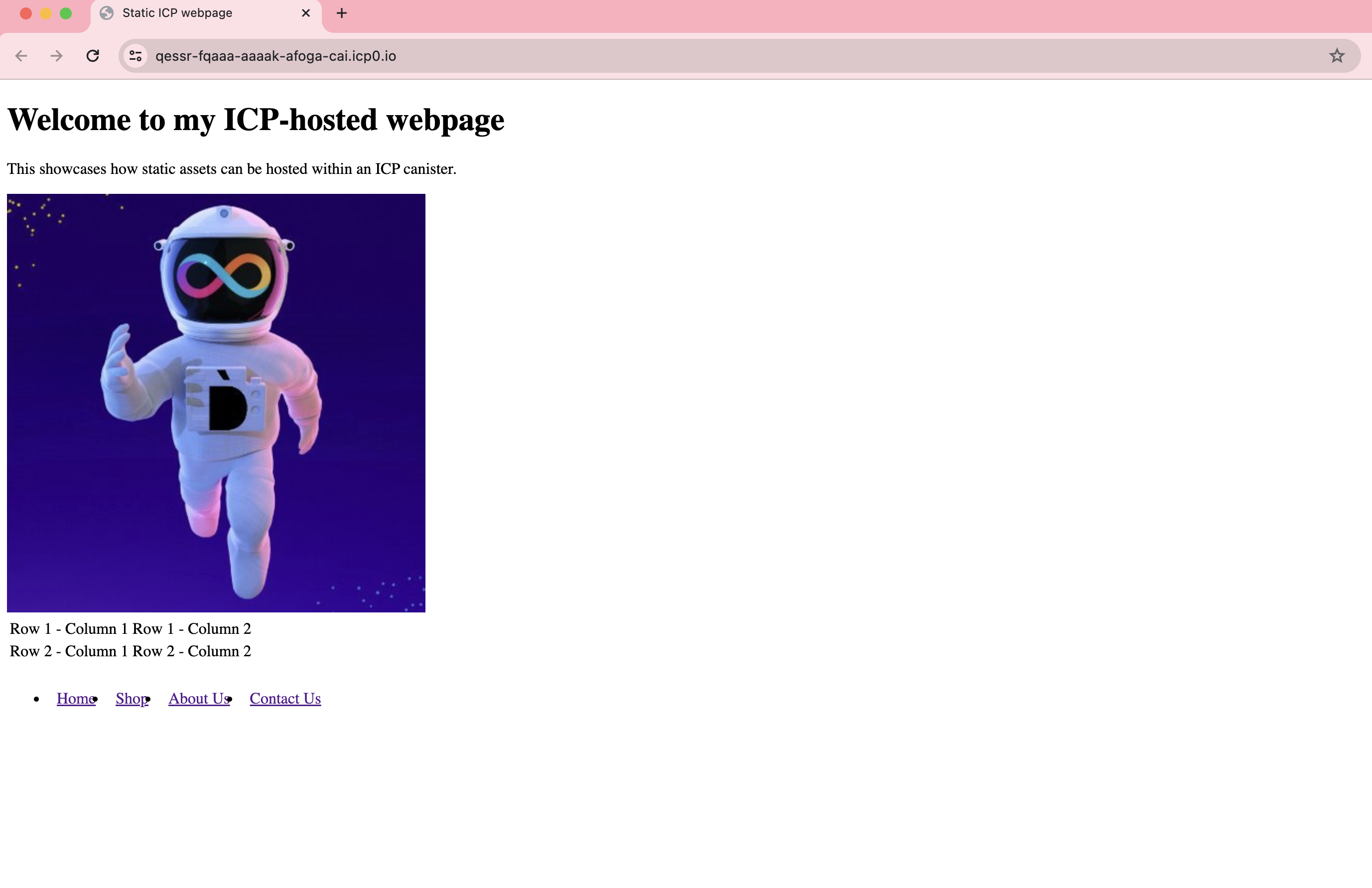
Next steps
Here are some tutorials with example code for developing a frontend further:
Customize the frontend: a tutorial on building a React dapp.
Using Candid as a bare-bones interface to expose and test the functions in a canister.
Using raw HTML and JavaScript to display a simple HTML entry page.
Using React and compiled JavaScript to embed HTML attributes and elements directly in a page.
Using React and TypeScript to import CSS properties from an external file.
Deploying an existing React application as a frontend canister.